Do not freak out at all the images below; it is actually quite simple to add a link, but I am anal (Mr. FishDuck) and want it as clear and obvious as possible so anybody can look at this and add a link in less than 30 seconds once he/she knows how.
The first thing to do is to create three tabs at the top that have: this page to look at for directions, another tab of FishDuck and with the comment box opened and where you have written your comment, and finally a third tab of the site you wish to send people to via a link from your comment.
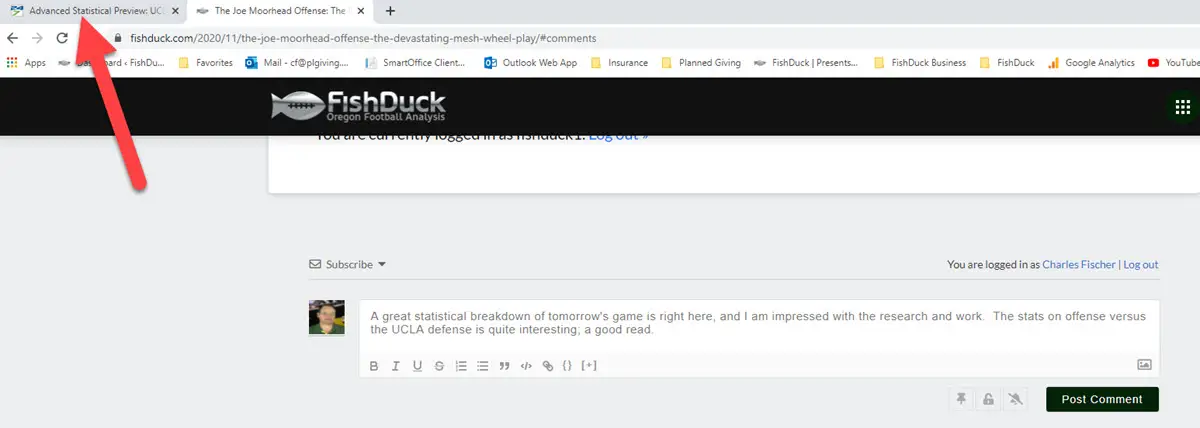
Above is an example where I have created my comment and now wish to add a link. Note that I have a tab (red arrow) of the site that I wish to link ready to refer to….

Above, I have highlighted the words I wish to attach the link to; highlighting is clicking next to the words and dragging across the number of words I want a link attached to. I leave it highlighted as you see and then below where you see the red arrows….click all three. (B for bold, I for italics and U for underline)

Easy-peasy so far! Next, you would click on the chain-link symbol above which represents “create a link” (red arrow).

When you click on that link symbol, a window appears as you see above with the words you wrote to have the link attached. Delete those words with your delete button on your keyboard, or place your cursor next to the last word and backspace to eliminate the words. We are going to replace those words in the box with the link, as you will see. (It is all-right!) Now leave the window as is, and go to the tab above of the link you want to attach to your comment.
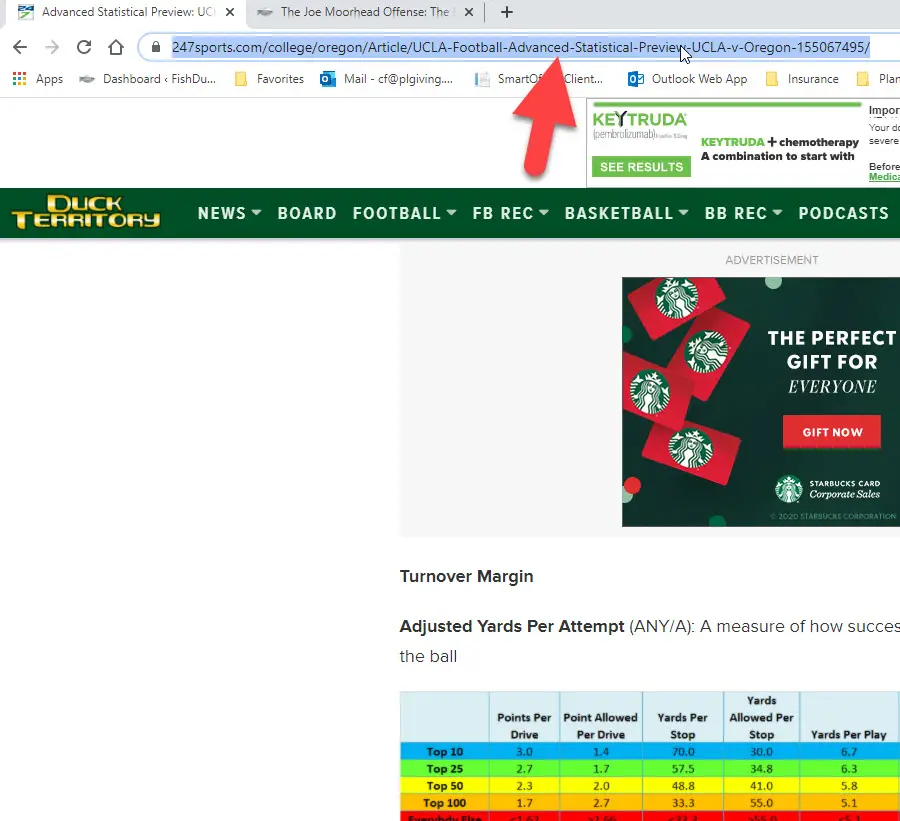
Above is the page I want to attach as a link; note that you highlight the page address or URL, as they call it.
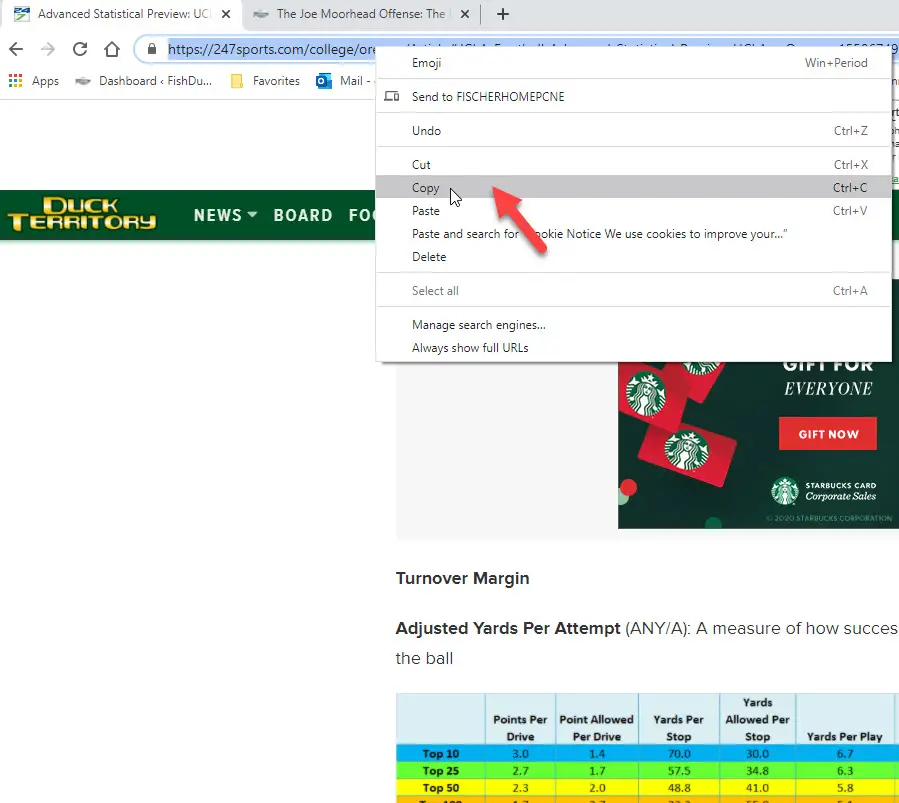
Above you see that with my cursor in the URL….I right-clicked and a Drop-Down menu appeared and we then click on “Copy” and your computer will automatically copy it for you. Nothing else to do to copy… (And yes, there are people who do not know how to copy-and-paste, hence my ‘complete’ directions)
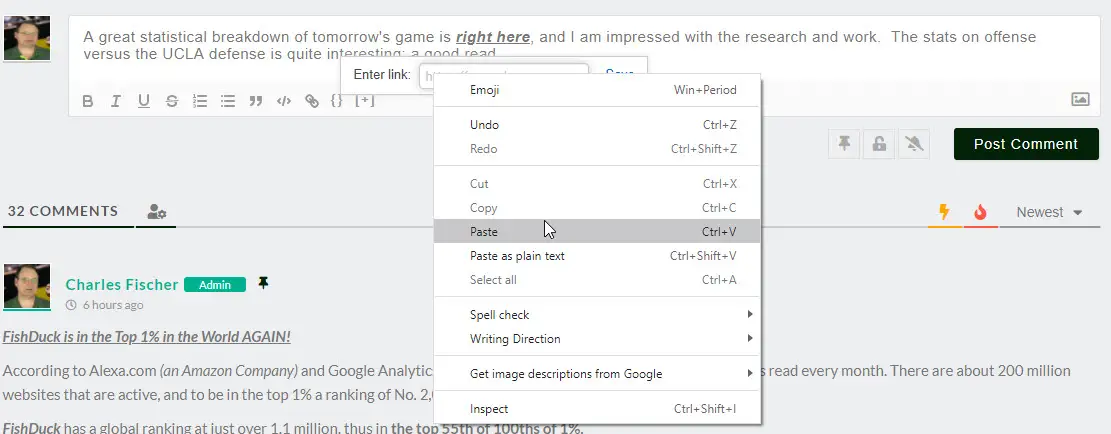
Getting close! Now that your computer has automatically copied the URL, you now go back to the other tab with your comment, (above) and click in the box, and then right-click while inside the box and the Drop-Down menu will appear and you click on “Paste.”

After you have done that, it now has a copied URL in the link box and you will see part of URL in the link box, (above, and the rest of it is there and you don’t have to see all of it) and next you simply click on “Save.”

Hubba-Hubba! You see that the link is attached, (Above) as it has that tell-tale blue color that usual bolding and italics do not have. Now go ahead and click on “Post Comment.”

Holy Crap! We have a comment with an attached link and that looks so much better that the whole link on the page. Again…once you get this down–it only takes 30 seconds, and is like everything in computer land these days; it is only a bunch of clicks, but knowing which clicks and when is the key and these directions have that for you.
If I have forgotten something, then do let me know. charles@fishduck.com
Now … share some great articles with us all!
Mr. FishDuck
