Learning Tips:
–1. To learn and implement best? Have this page open in a tab at the top of your browser, and a tab open of the forum and in the page begun where you want to post a topic or reply. (You can have two tabs of the site open at the same time.)
–2. Watch our videos on how to do each task, and you can then see how easy and quick it can be!
Do you want to jazz up your profile page on the Our Beloved Ducks Forum? Put a cool picture in that open area (red arrows below) in your Profile Page?
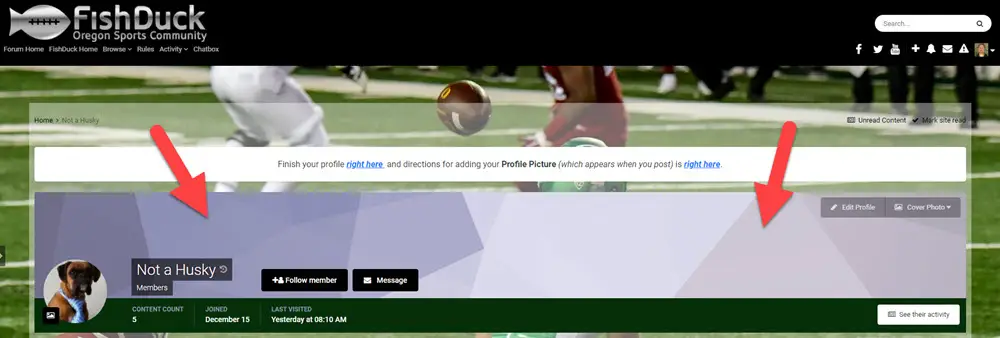
See the open area the red arrows are pointing to above? Let’s fix it with a cool picture!
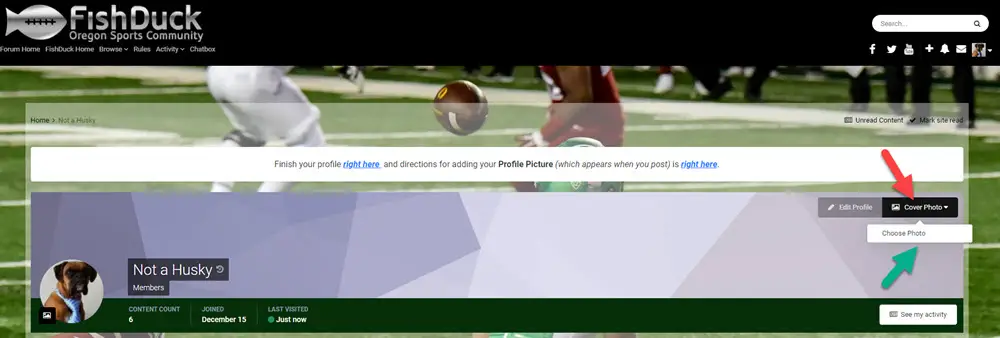
You will want to click on the “Cover Photo” that the red arrow is pointing to above, and then when the white box drops down…click on the white box!
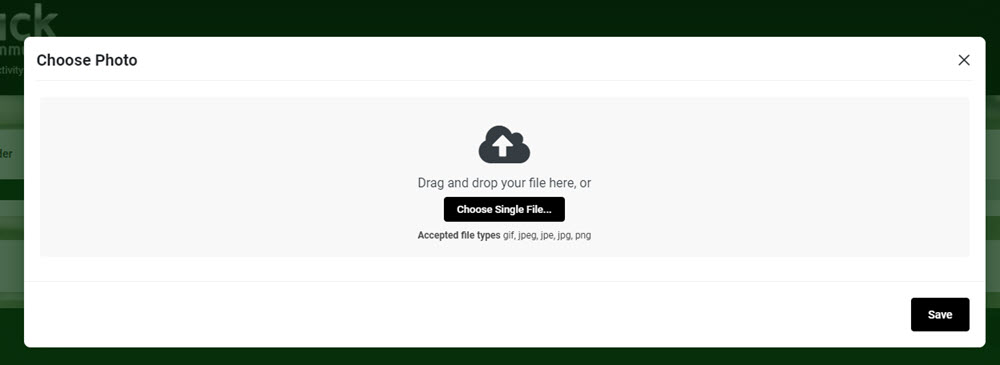
Now a box appears like what you see above and you click on the “Choose Single File” to upload your favorite personal or Duck photo as you would search inside your computer for the photo you want.
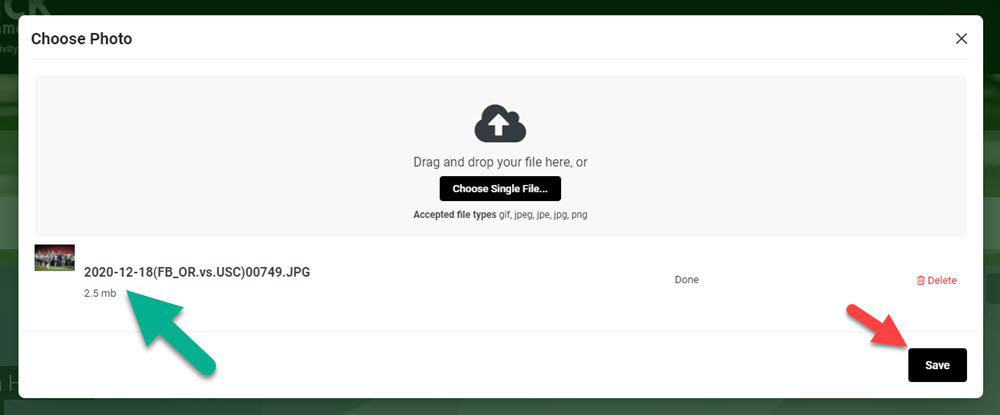
First we check to make sure the photo we wanted is uploaded, (Green arrow above) and then we save it! (Red arrow above)
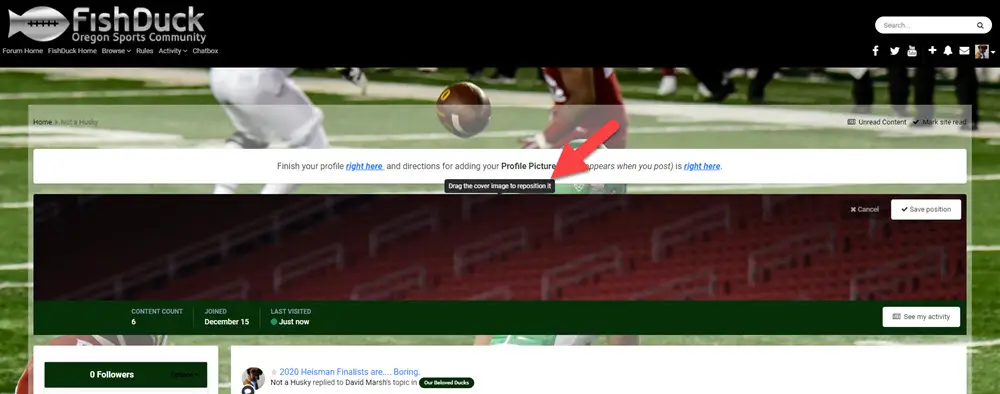
Oh no! All we see are empty seats in the Coliseum….but wait! Look at where the red arrow is above and click on “Drag the cover image to reposition it.” What this means is take your cursor and left-click on the image and drag it. In this case I am moving it upward until I get to the spot I want.
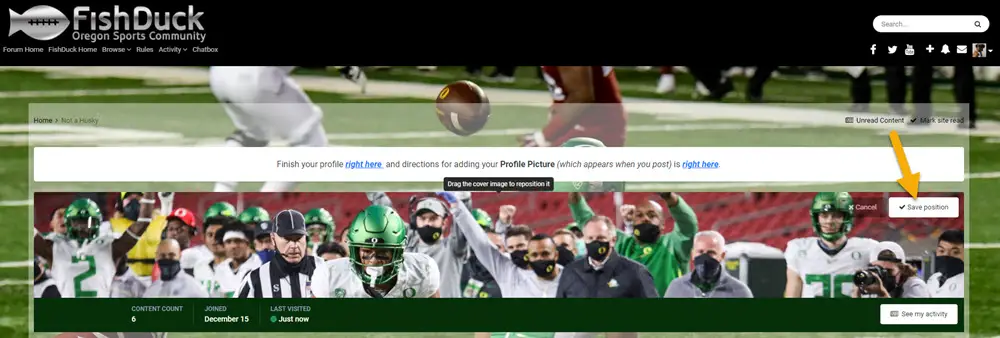
There we go! Johnny Johnson III is powering down the sideline and I like that position, so I click on “Save position.” (Yellow arrow above)
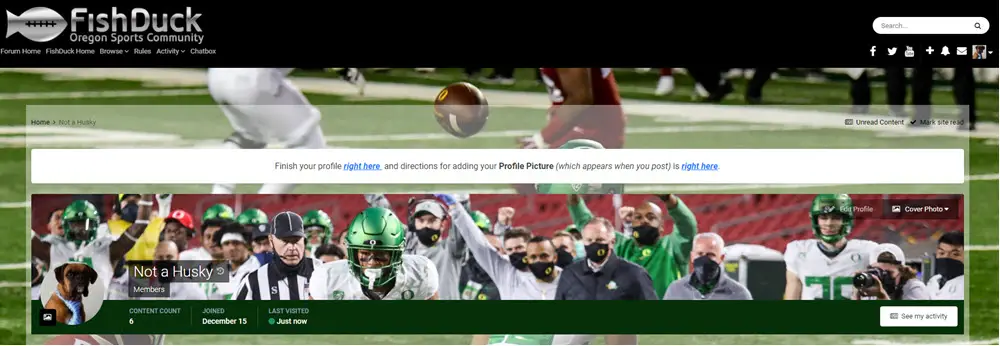
All done, and you can replace it anytime by clicking on the “Cover Photo” again and repeat as we learned above. The forum member Not a Husky thinks it looks pretty dog-gone good!
