Please try all remedies below first, and then email me if things are still fowling-you up as most are common: charles@fishduck.com
Learning Tips:
–1. To learn and implement best? Have this page open in a tab at the top of your browser, and a tab open of the forum and in the page begun where you want to post a topic or reply. (You can have two tabs of the site open at the same time.)
–2. Watch our videos on how to do each task, and you can then see how easy and quick it can be!
Problems and Solutions Covered Below:
–1. Problems with Signing In
–2. Misreading it
–3. Trying to post without signing in
–4. Problems with Signing Up: (Registration)
–5. No confirmation email received
–6. Misreading it
–7. Forum won’t take my Posting Name
–8. Password is “not accepted”
–9. Password Auto-Fill Conflicts
–1. Problems with Signing In:
–2. Misreading it: Do check that you are actually attempting to sign in and not sign up again! (It happens!)
–3. Trying to post without Signing in: If you are trying to post and it asks for your email address and when you provide it–the site states that your email address is taken? That means you are trying to post without signing in. Go to the upper right corner of this forum and sign-in and post away!
–4. Problems with Signing Up: (Registration)
–5. No confirmation email: Check your Spam or Junk Email folder for it and if you do not see it there after 15 minutes, then email me charles@fishduck.com and I can easily approve you manually. This happens to a small percentage of people and we can still work around it!
–6. Misreading it again: Are you putting the password in the email field or vice-versa? (It happens to us all)
–7. The Forum won’t take my Posting Name: It might be due to it being too long a name or a period or some punctuation in it that cannot be accepted? Try a different simpler Posting name…
–8. The Sign up will not take my password or says that it is “not accepted.” I am keyboarding in the same password, yet when entered a second time, and yet it is not accepted. Why? (See below)
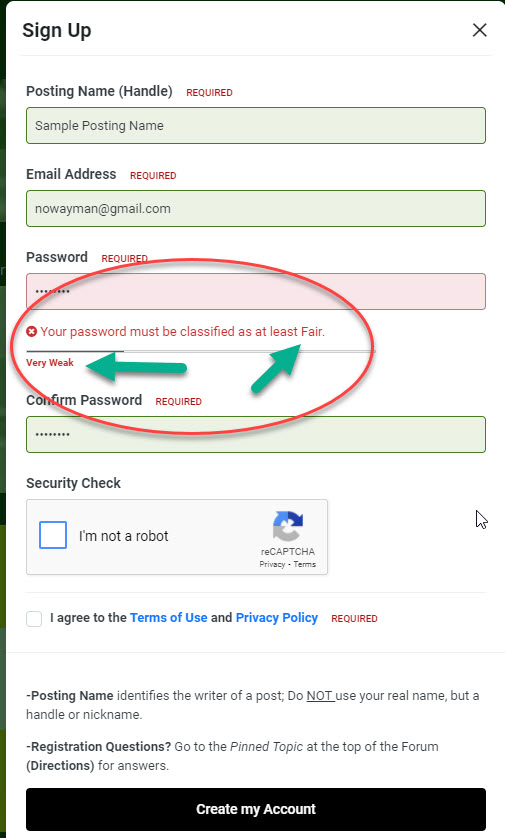
The real problem (above) is not your inputting it wrong the second time, but that you do not have a password that has met the strength criteria needed. The password I put in was Duckswin and it has no numerals or punctuation symbols, and consequently is a too easy or a weak sauce password. It states above that it is “Very weak” and more needs to be added to this password to make it pass a “Fair” rating as you see above with the green arrows.
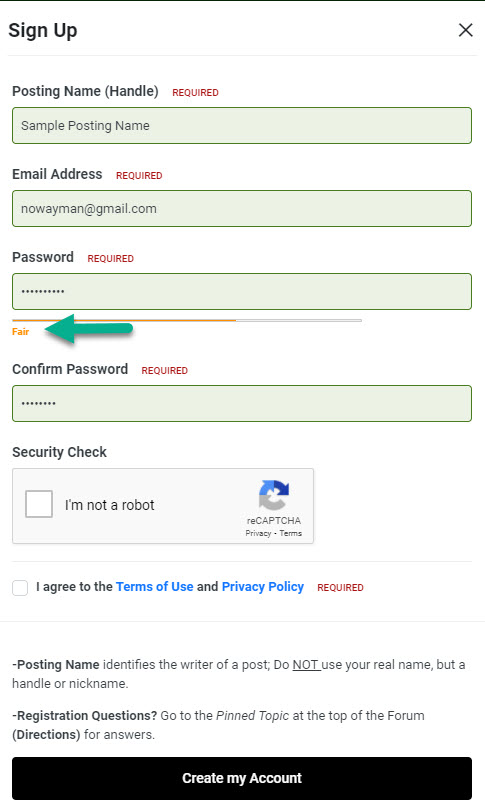
Now you see (above) that it now has a “Fair” grade, and all I added was a %4 to the end of the first password and it worked fine. So the final result was Duckswin%4 is all! Too easy, and I wish they were all this simple to solve…
9. Password Auto-Fill Conflicts
My FishDuck Friends, we have the word “FishDuck” in both URLs for the sites of the original FishDuck (where the articles are) and the new Our Beloved Ducks Forum. For a password auto-fill mechanism that most browsers like Google have–this can be a problem when we try to Sign-in.
Please know: We have removed the comment section below the articles at FishDuck, as all discussion of all topics will take place at the OBD forum. Each article published at FishDuck will have it’s own topic post at the forum for the discussion of that day’s article from FishDuck.
What I suggest: In your browser password auto-fill … remove the data pertaining to FishDuck, and leave the data referring to the new forum. That way when you show up to the forum–there should not be issues with the password auto-fill mechanism. So how do we remove the data? It is easy, and since most deal with Google as their search-engine, I will use them as an example.
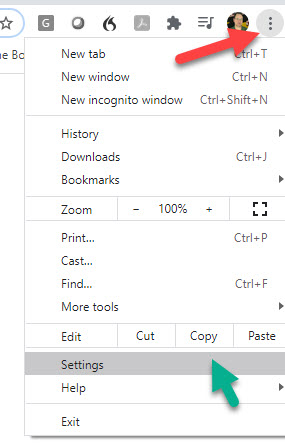
First, open a page to the Google Search and go to the upper right corner and click on the three vertical dots as you see pointed to by the red arrow above. Then click on “Settings” as pointed to by the green arrow above.
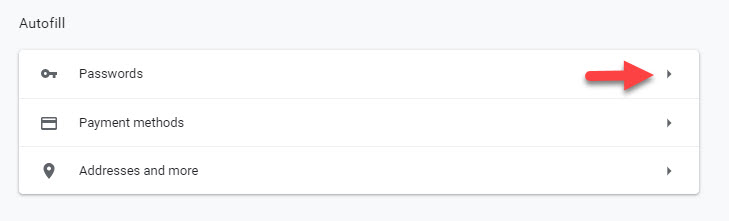
After clicking on “Settings” you will be taken to a page of categories; look for the “Autofill” category and click on the arrow to the far right on the line of “Passwords” as the red arrow above shows.
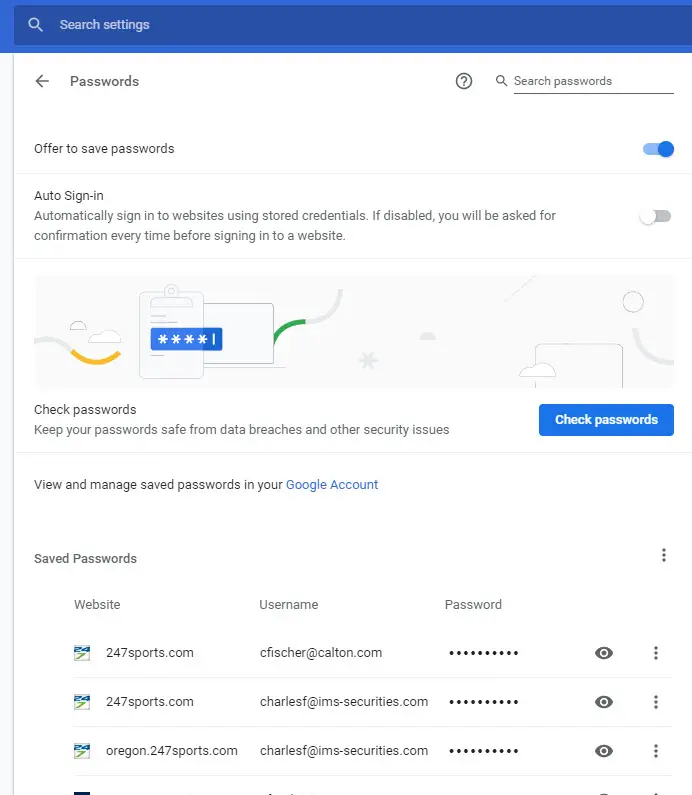
The next page of passwords (above) looks like this at the top, and has all your saved passwords down the page.
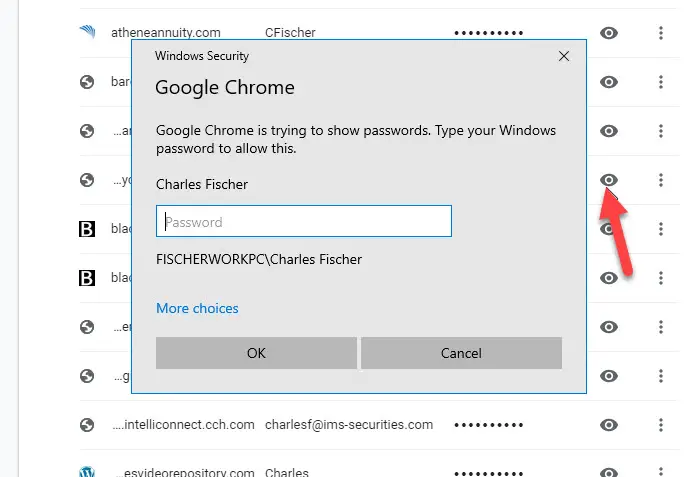
If you click on the eye…(above) it will tell you what that password is for that site. In order to see it, you have to keyboard in the password to the devise you are currently on. To remove the account–you don’t need to do this, but I thought you would want to know what the “eye” is for. For other sites where you forget your password? This is how you can see what it is.
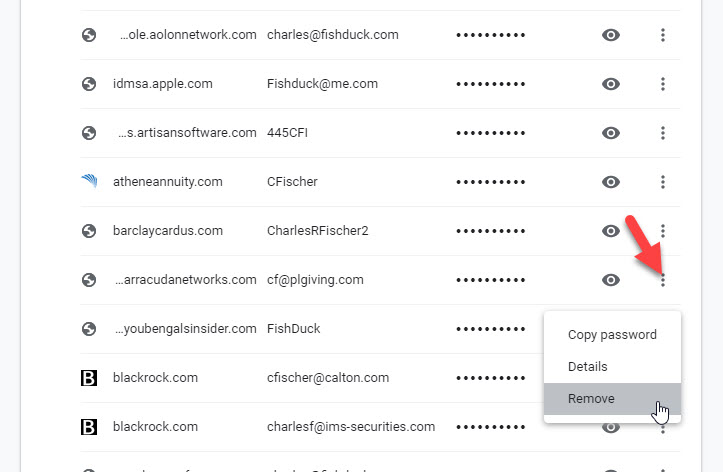
Now to remove the password auto-fill for the original FishDuck site, you would find it by scrolling down the page and when you find it–you would click on the three vertical dots and a drop-down menu appears and you simply click on “Remove” and the password for the original FishDuck site is removed. Now when you go the forum it should not have a conflict.
But if you still have problem signing in, then do email me charles@fishduck.com and we will help you!

