You are now logged into FishDuck and you have two choices:
–Go to the articles to post a comment.
–Go to your FishDuck Account Page to make any adjustments.
First time login? Read this below!
When you post a comment, it shows a Display Name as identifying who wrote the post. The automatic setting of the Display Name when you post is your first and last name you registered under. Would you rather have the name you are posting under to be your User Name, the “Handle” you entered?
If so, go to your FishDuck Account Page and make that selection in the Drop Down Menu provided as you see below. You can make changes to your FishDuck account anytime on your FishDuck Account Page. (Save that link!)
Your Account Page Looks like the example, Irving Nard’s below…
When you go into your FishDuck Account Page, scroll down to the “Display Name As.” It is the yellow arrows below, as Irving Nard has his actual name as the Display Name now and is going to change it. Next you slide over and click on the Drop Down menu, (Green arrow below) and then click on the name you choose to show who wrote the comment post, the Display Name. Some people select their “Handle” of which is where the red arrow is below, (OregonReigns is the “Handle” in this example) or you can keep the Display Name as your actual name.
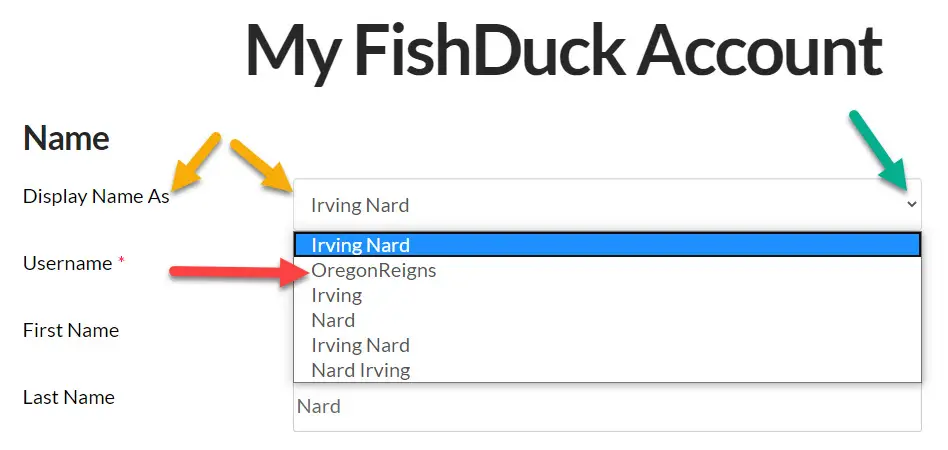
It is just two clicks and then click on “Update” at the bottom of the FishDuck Account Page and you are done! Come back anytime to make adjustments to your FishDuck Account, and you can find it easily at the top of the site by hovering in the right corner and clicking where the dots are in a circle. (The Menu!)
